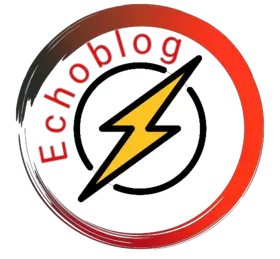Introduction: Why is Your WhatsApp Broadcast List Not Showing?
In a world driven by instant messaging and constant communication, WhatsApp has become an indispensable tool for millions of users. One of its useful features is the Broadcast List, which allows you to send messages to multiple contacts at once without creating a group. However, users have encountered a common issue: the WhatsApp Broadcast List not showing up when they need it the most. In this article, we will explore the reasons behind this problem and offer solutions to get your Broadcast List back on track.
Understanding WhatsApp Broadcast List
Before diving into the reasons for the Broadcast List not showing, let’s clarify what this feature entails. WhatsApp Broadcast List is a convenient way to send messages to a selected group of contacts without creating a formal group chat. It offers a sense of exclusivity and privacy while allowing you to communicate with multiple people simultaneously. However, if you find that your Broadcast List has disappeared, it can be frustrating. Let’s investigate the possible causes.
Updates and Compatibility
Outdated WhatsApp Version
One of the primary reasons for the Broadcast List not showing could be an outdated WhatsApp version. WhatsApp regularly releases updates to enhance user experience and fix bugs. If you are using an older version, it might not support all the features, including the Broadcast List. To resolve this, visit your app store and update WhatsApp to the latest version available for your device.
Compatibility Issues
Another factor to consider is device compatibility. If you recently switched to a new phone or operating system, there may be compatibility issues that affect the visibility of your Broadcast List. Ensure that your device meets WhatsApp’s system requirements, and if necessary, reinstall the app to ensure a proper installation.

Privacy Settings
Privacy Settings Restricting Visibility
WhatsApp respects user privacy, and this includes Broadcast Lists. If you have adjusted your privacy settings to restrict certain contacts from seeing your status or profile picture, it could also affect the visibility of your Broadcast List. To check and modify your privacy settings:
- Open WhatsApp.
- Go to Settings.
- Select Account.
- Choose Privacy.
- Review and adjust your privacy settings as needed.
Inactive Contacts
Contacts Without WhatsApp
Your Broadcast List may not display if some of the contacts in the list do not have WhatsApp installed or are using outdated versions. WhatsApp requires all conhttps://echoblog.xyz/wp-admin/post.php?post=6&action=edittacts to have the latest version of the app to ensure seamless communication. Remove inactive contacts and encourage them to update their WhatsApp to resolve this issue.
Technical Glitches
App Cache and Data
Technical glitches can also lead to the WhatsApp Broadcast List not showing up. Over time, cached data and residual files can accumulate, causing malfunctions. To address this, clear the cache and data for WhatsApp:
- Go to your device’s settings.
- Select Apps or Application Manager.
- Find WhatsApp and tap on it.
- Choose Storage.
- Click Clear Cache and Clear Data.
Conclusion
In conclusion, the WhatsApp Broadcast List not showing up can be attributed to various factors, including outdated apps, privacy settings, inactive contacts, and technical glitches. By following the steps outlined in this article, you can troubleshoot and resolve the issue, ensuring that your Broadcast List is once again accessible and functional.
Table of Contents
FAQs
1. How do I update WhatsApp to the latest version?
To update WhatsApp to the latest version, follow these steps:
- Open your device’s app store (Google Play Store for Android or App Store for iOS).
- Search for WhatsApp.
- If an update is available, click on the “Update” button.
2. Can I use WhatsApp Broadcast List on multiple devices?
No, WhatsApp Broadcast List is tied to your phone number and can only be used on one device at a time.
3. What should I do if some contacts receive my Broadcast List messages, but others don’t?
Check your privacy settings and ensure that all contacts have the latest version of WhatsApp installed.
4. Will clearing the cache and data for WhatsApp delete my chats?
Yes, clearing the cache and data for WhatsApp will remove your chat history. Make sure to back up your chats before doing so.
5. How often should I clear the cache and data for WhatsApp?
It’s recommended to clear the cache and data for WhatsApp periodically to ensure smooth performance. You can do this every few months or when you encounter issues with the app.
Why is WhatsApp Broadcast List Not Showing?
If your WhatsApp broadcast list is not showing up, it could be due to a few different reasons. Here are some steps you can take to troubleshoot the issue:
- Update WhatsApp: Make sure you have the latest version of WhatsApp installed on your device. Outdated versions can sometimes have bugs or compatibility issues.
- Check Contacts: Ensure that the contacts you added to your broadcast list are saved in your phone’s contacts. If they are not in your contacts, WhatsApp may not recognize them for broadcasting.
- Recreate the List: If you have recently updated WhatsApp or made changes to your contacts, try recreating the broadcast list. To do this, go to WhatsApp, open the chat list, tap on the three dots (menu) in the top right corner, and select “New broadcast.”
- Clear Cache: On Android devices, you can try clearing the cache for WhatsApp. To do this, go to your device’s settings > Apps > WhatsApp > Storage > Clear Cache. On iOS devices, you can try offloading and reinstalling WhatsApp.
- Check Privacy Settings: Ensure that your privacy settings allow WhatsApp to access your contacts. Go to your device’s settings > Apps > WhatsApp > Permissions and make sure that contacts permission is enabled.
- Internet Connection: Make sure you have a stable internet connection. WhatsApp requires an internet connection to function properly, and a poor connection can lead to issues with displaying broadcast lists.Why is WhatsApp Broadcast List Not Showing?
- Check for Updates: Sometimes, WhatsApp issues can be resolved by simply checking for and installing any available system updates on your device.
- Device Compatibility: Ensure that your device is compatible with the version of WhatsApp you are using. Older devices may not support all WhatsApp features.
- Contact WhatsApp Support: If none of the above solutions work, you may want to contact WhatsApp’s support team for further assistance. They can help you troubleshoot specific issues related to your account or device.
Remember to back up your chats before attempting any troubleshooting steps that involve reinstalling or clearing data to avoid data loss.